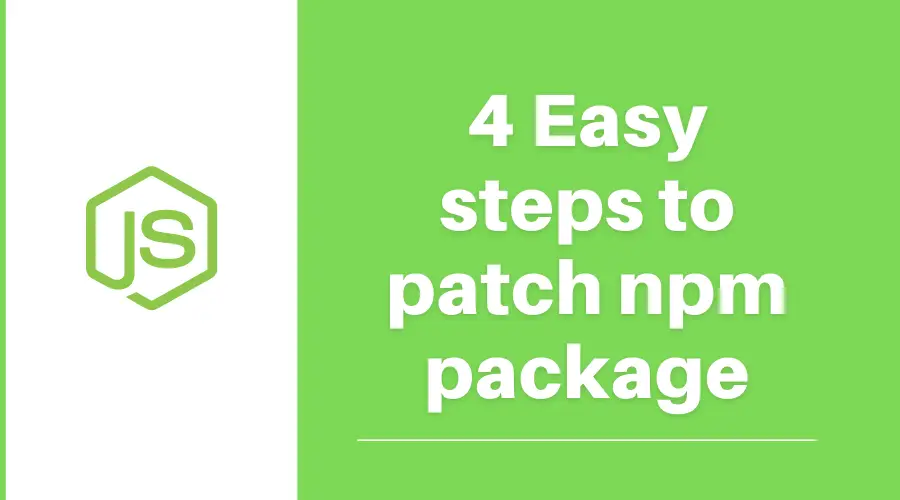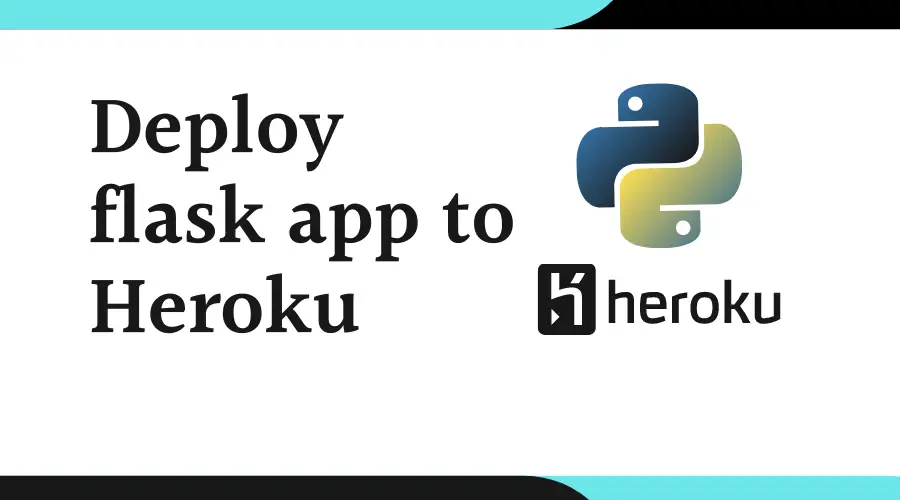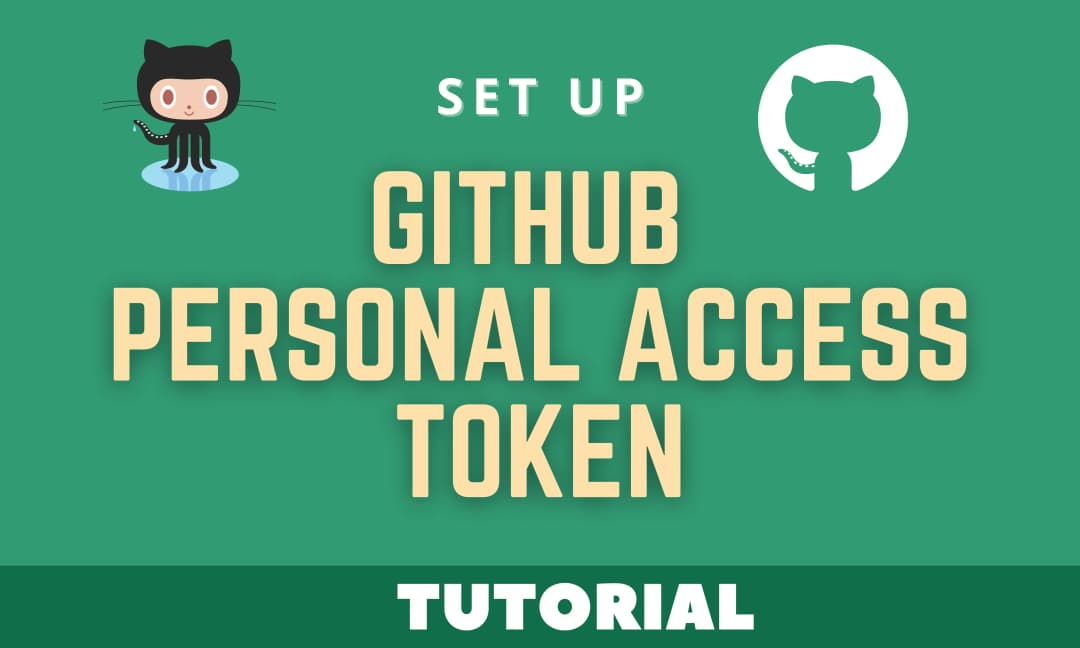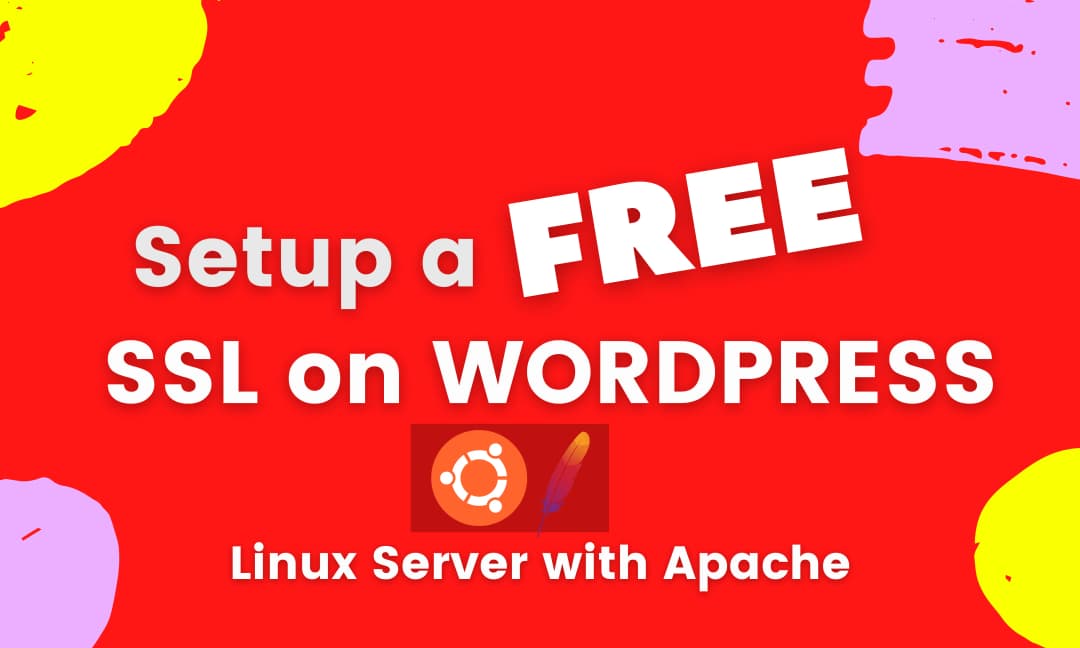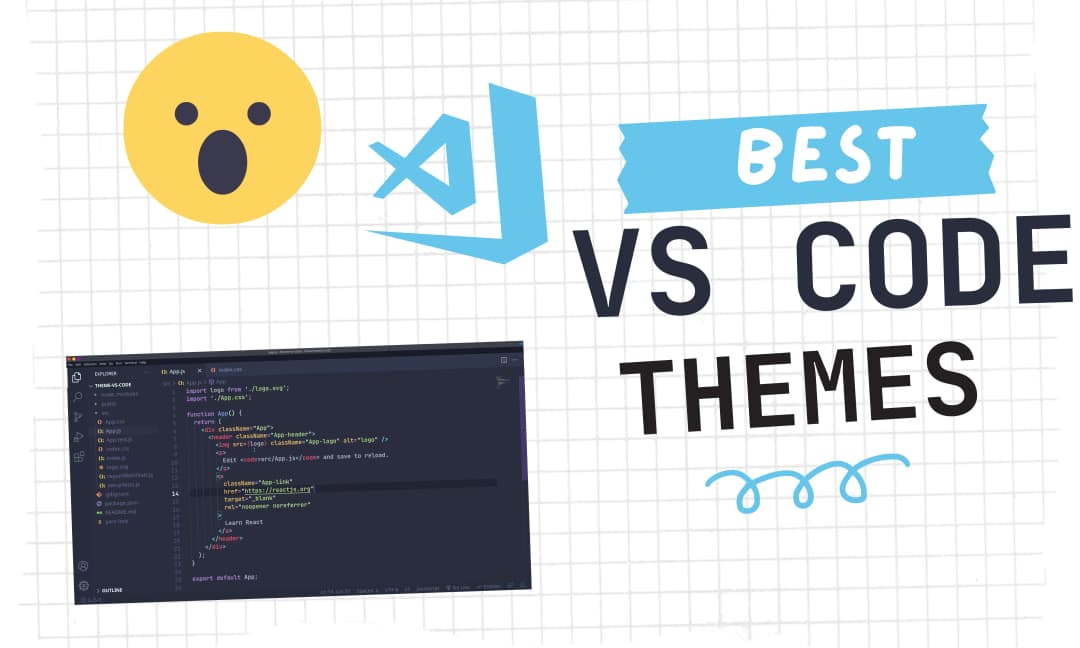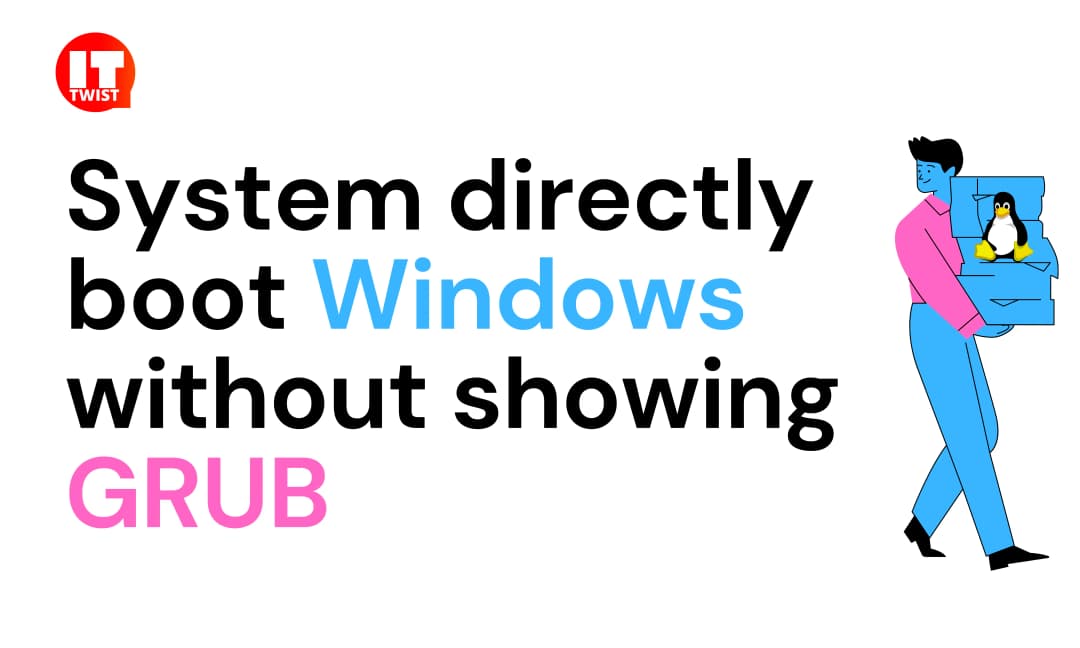How I Customized my KDE Plasma Desktop - With Video

Recently I've posted a screenshot of how I customized my KDE Plasma Desktop on Reddit, receiving many upvotes and comments. I already made a promise to publish a guide after receiving positive feedback. So I am keeping my promise by adding a video guide so that it can be easily customized even by a Linux novice.
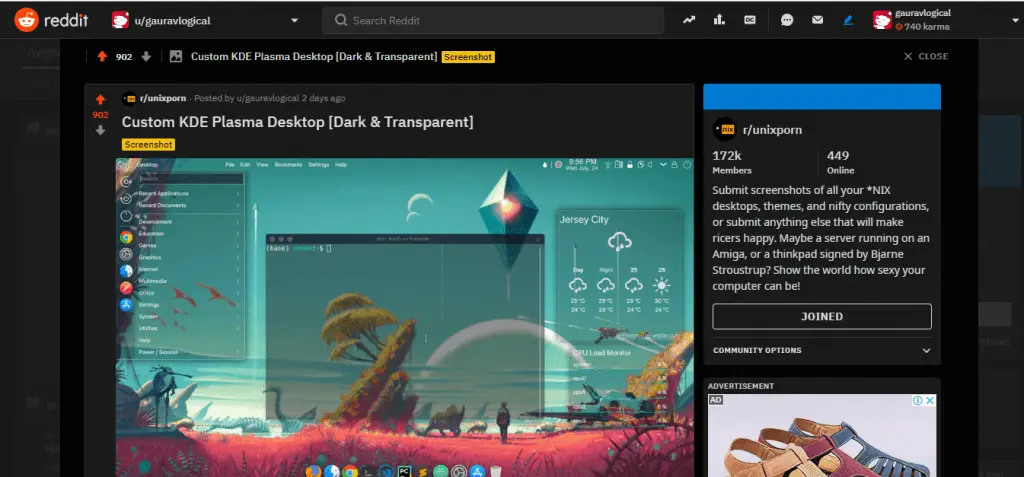
Pre-requisites:
1. Installing Latte Dock:
If you already have latte dock installed in your system please skip this step. Otherwise, you can install it according to your distribution, visiting official KDE Github link.
https://github.com/KDE/latte-dock
2. Downloading Wallpaper:
You can download No Man's Sky Wallpaper visiting the below link:
http://i.imgur.com/VKXmwtk.jpg.webp
3. Installing San Francisco Pro Font:
You can download San Francisco Pro font using the below link:
https://github.com/sahibjotsaggu/San-Francisco-Pro-Fonts/blob/master/SF-Pro-Display-Regular.otf
That's all about prerequisites, now you can execute the steps by watching the below video.
**Optional Step: Setting up super key to invoke Top Panel's Application Menu
Edit File ~/.config/kwinrc and add content below
[ModifierOnlyShortcuts] Meta=org.kde.lattedock,/Latte,org.kde.LatteDock,activateLauncherMenu
Reload KWin
qdbus org.kde.KWin /KWin reconfigure
Ever, wonder to customize your Linux Desktop like Mac OS. Follow this post.
If you still have any question or suggestion. Please feel free to drop a comment below. Will be happy to help you :).
Leave a Comment

Popular Posts