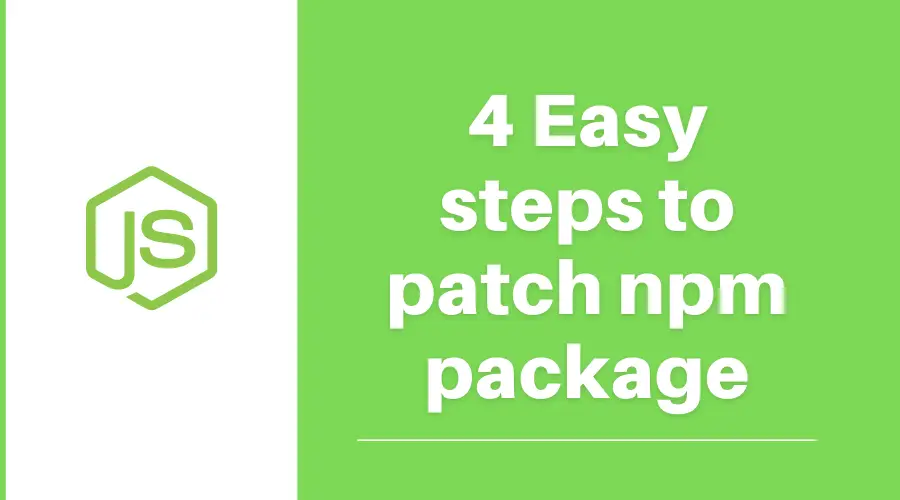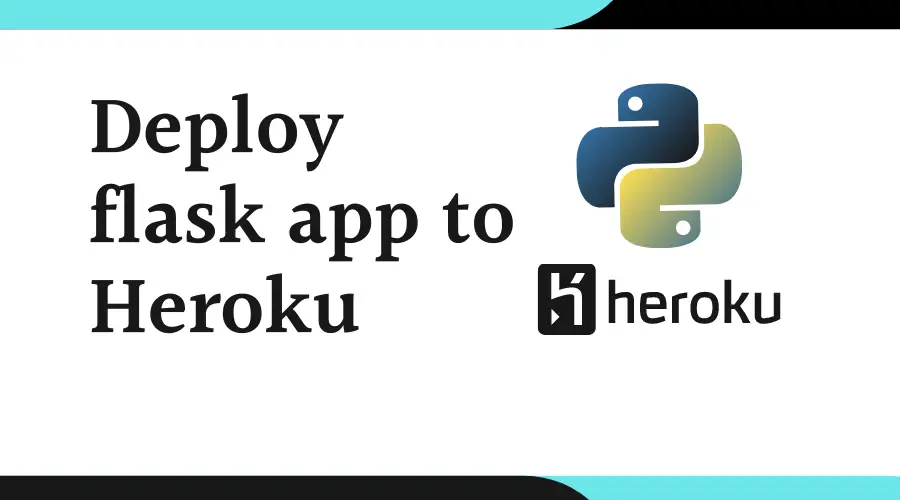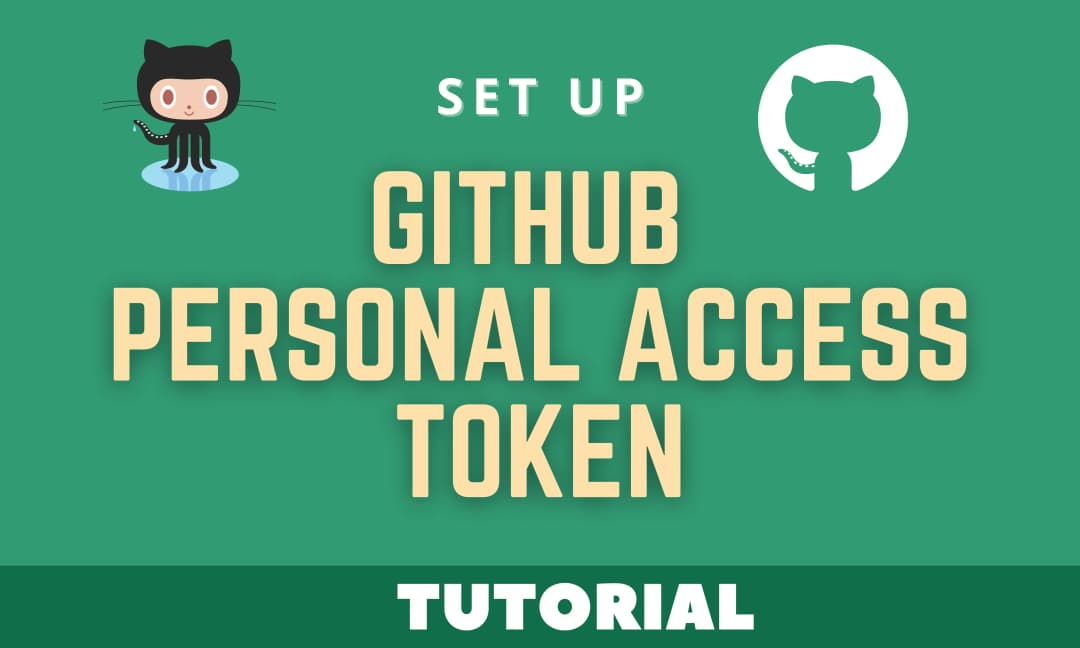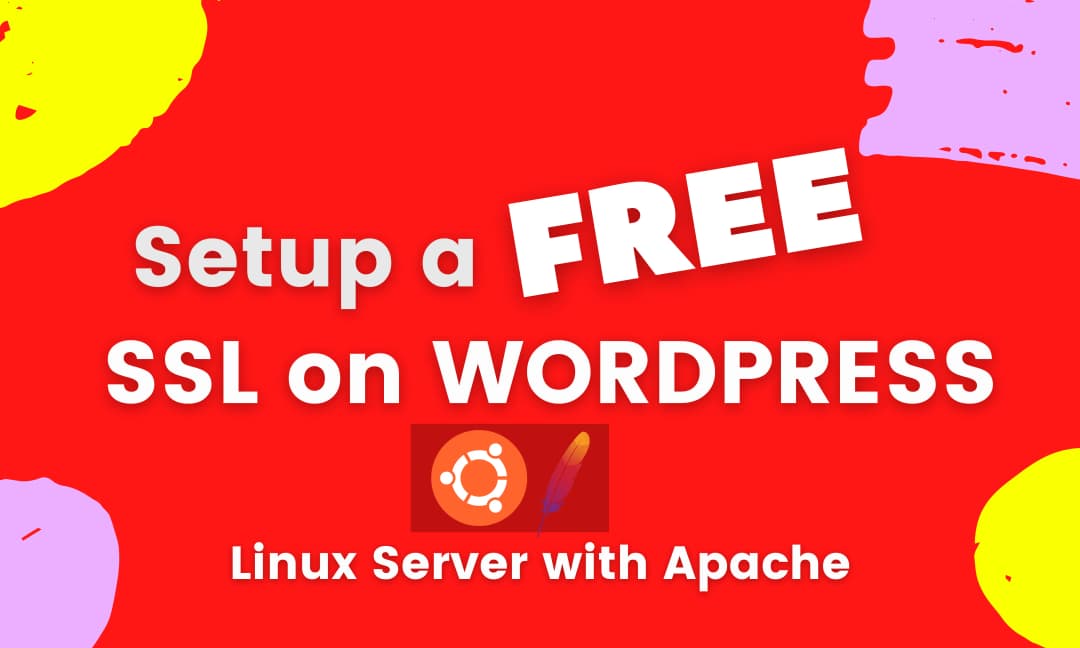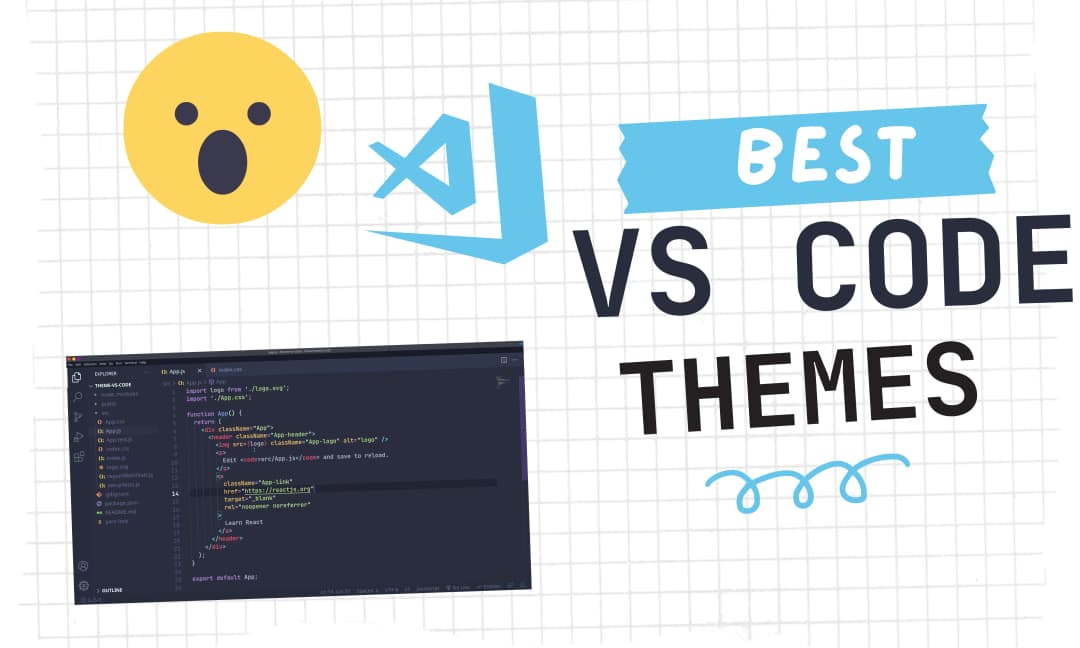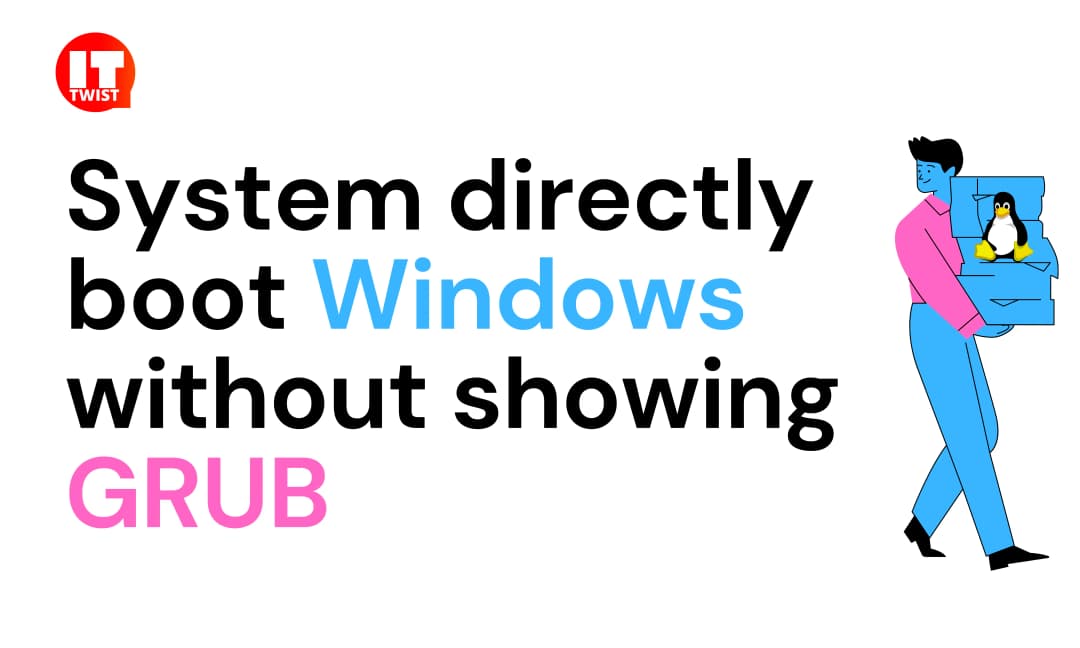System directly boot Windows without showing GRUB
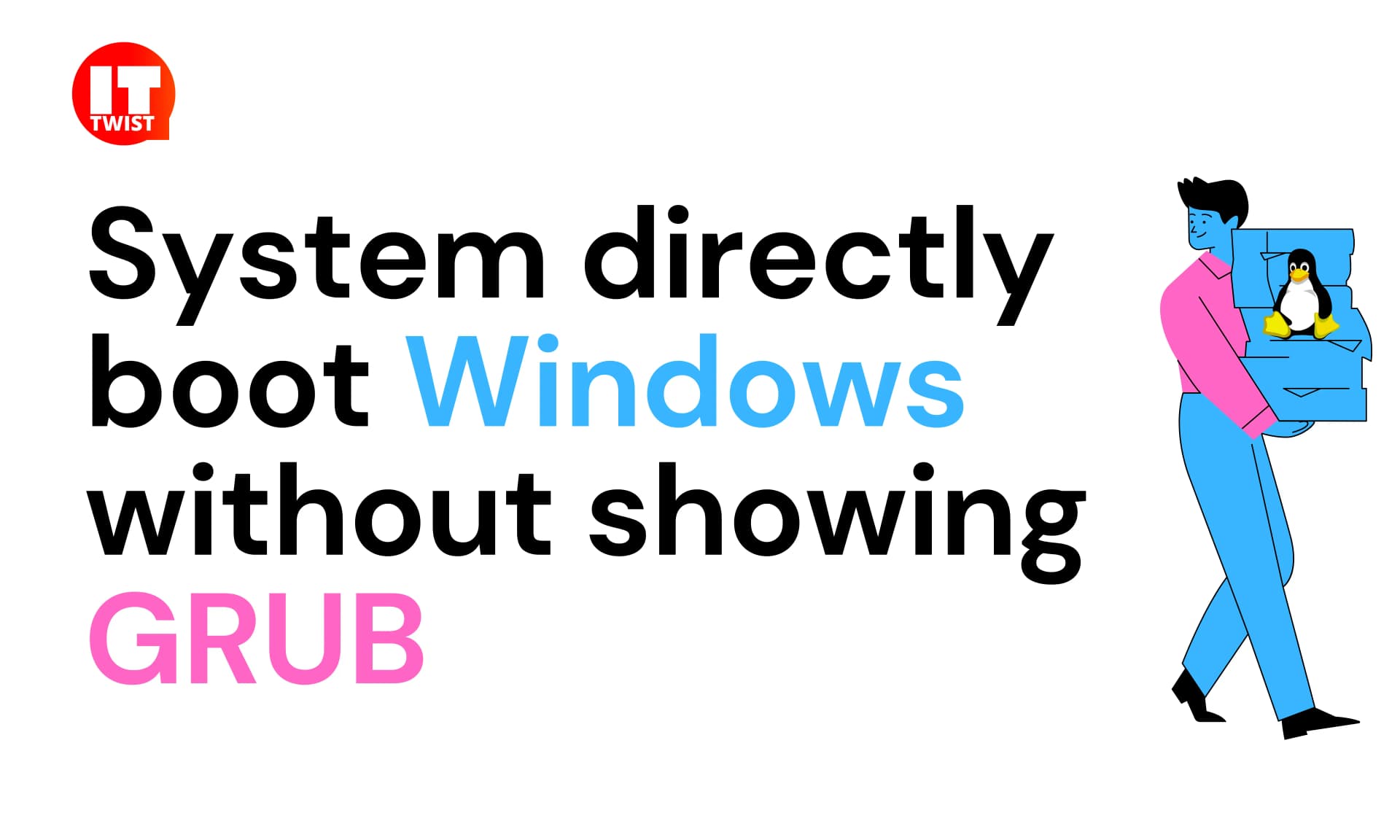
Are you experiencing the issue of the system directly boot windows without showing grub? Stay tuned to this article in order to resolve. In order to access Windows features along with the power of Linux, Dual-booting is a preferred method for most people. After Installing Linux, If you boot into windows then in subsequent boots system directly boot windows without showing Grub. Let's see the possible fix in order to resolve the issue.
If you are using Ubuntu then you can skip the first step of finding the boot file in the EFI partition, as in ubuntu it is generally located in /EFI/ubuntu/grubx64.efi
Step 1: Finding the grub boot file in EFI Partition.
The first and foremost thing is to locate your EFI partition in Windows. So, let's go to the command prompt and type diskpart and another window of diskpart will be opened.
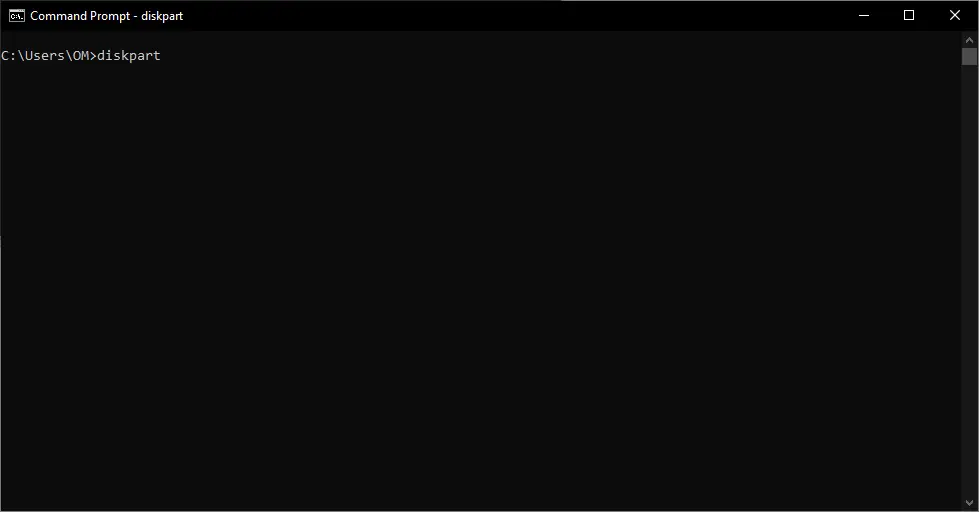
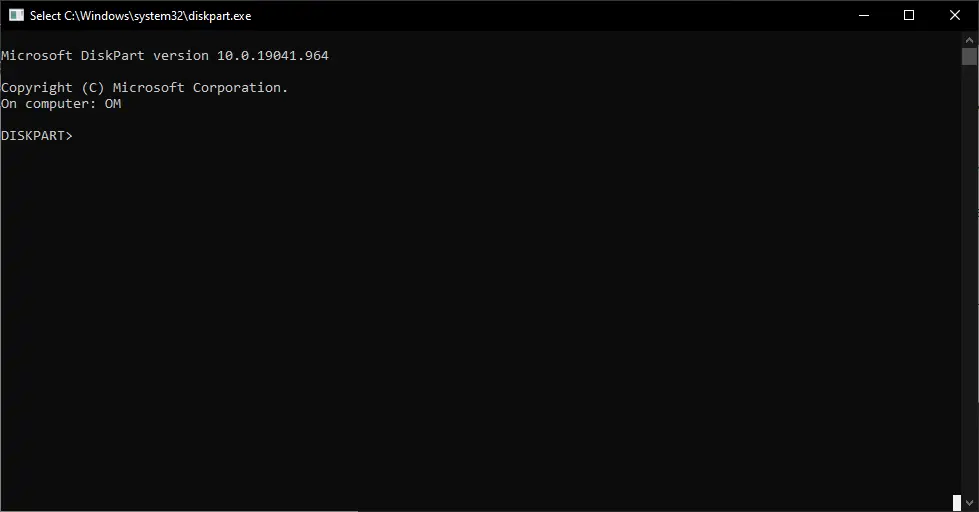
After opening diskpart execute the following commands.
list disk
select disk <disk_number>
list partition
select partition <partition_name>
assign letter=X
exit
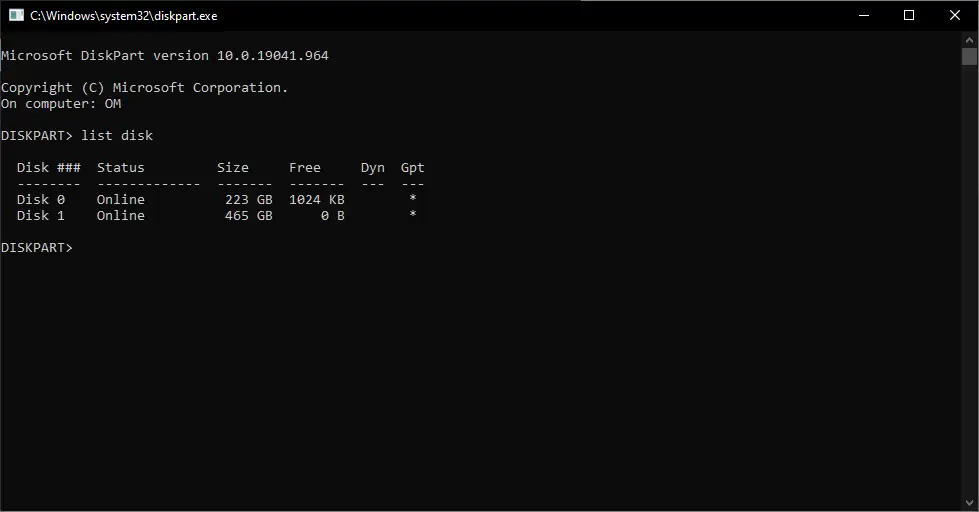
Select your disk where the EFI partition resides.
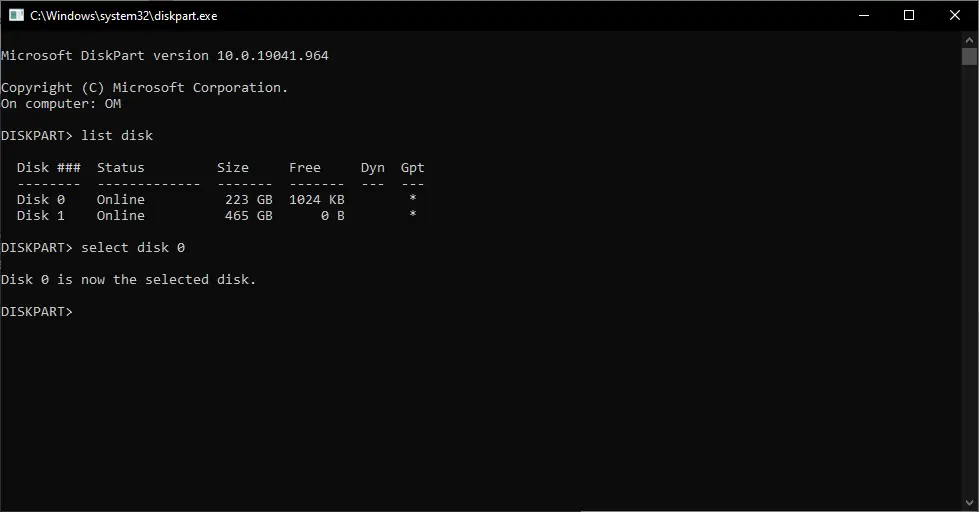
Then list all the partitions.
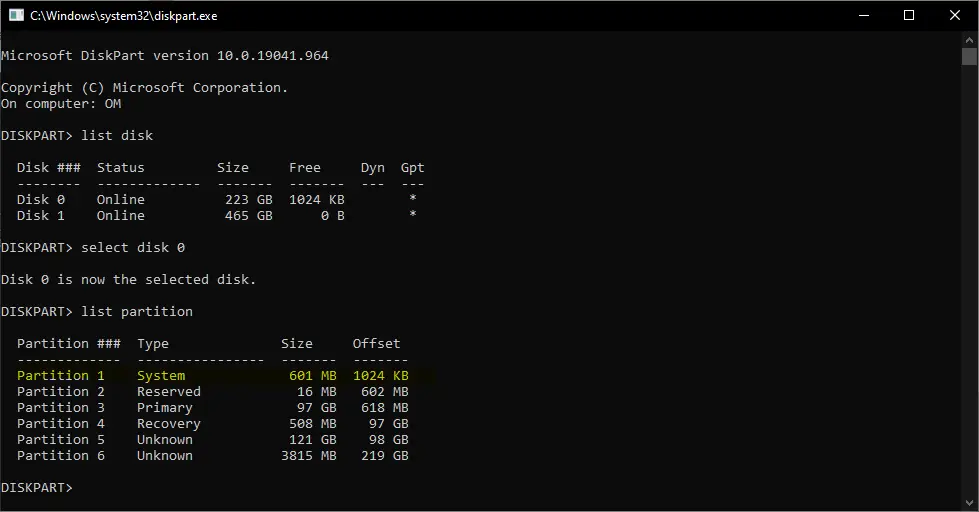
Select the system partition (In my case it is Partition 1) and assign a driver letter (say X).
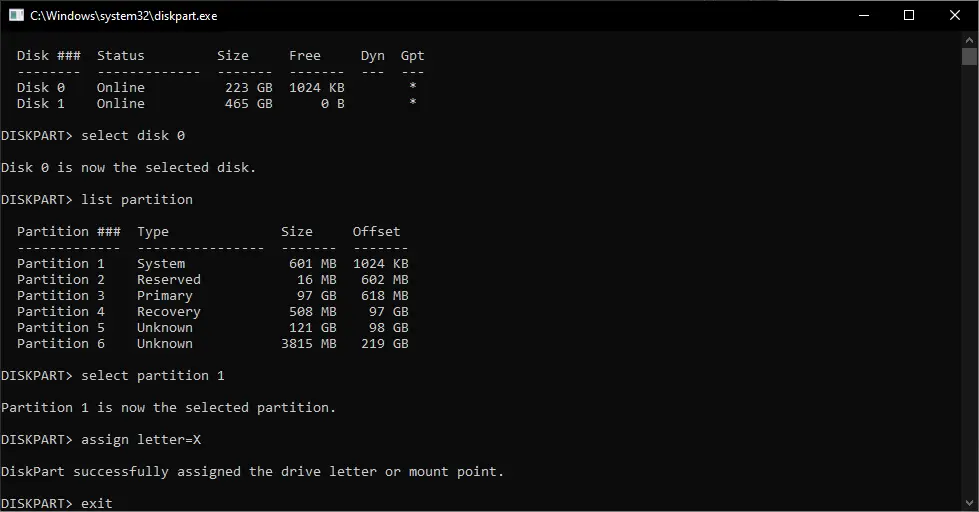
Now, just view the contents of the EFI Partition and locate your grubx64.efi partition. So, for this open your command prompt as an administrator. The go over the X: partition.
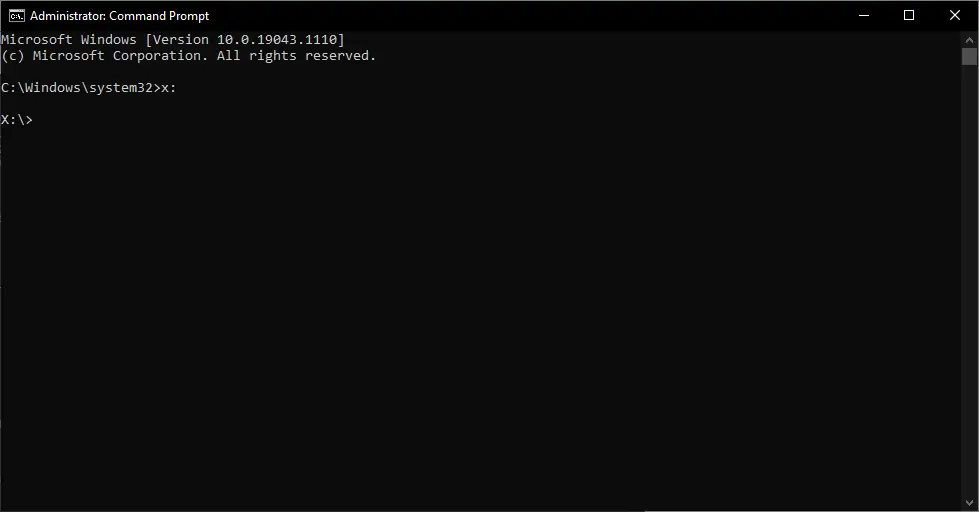
Now, let's find the path of the boot file.
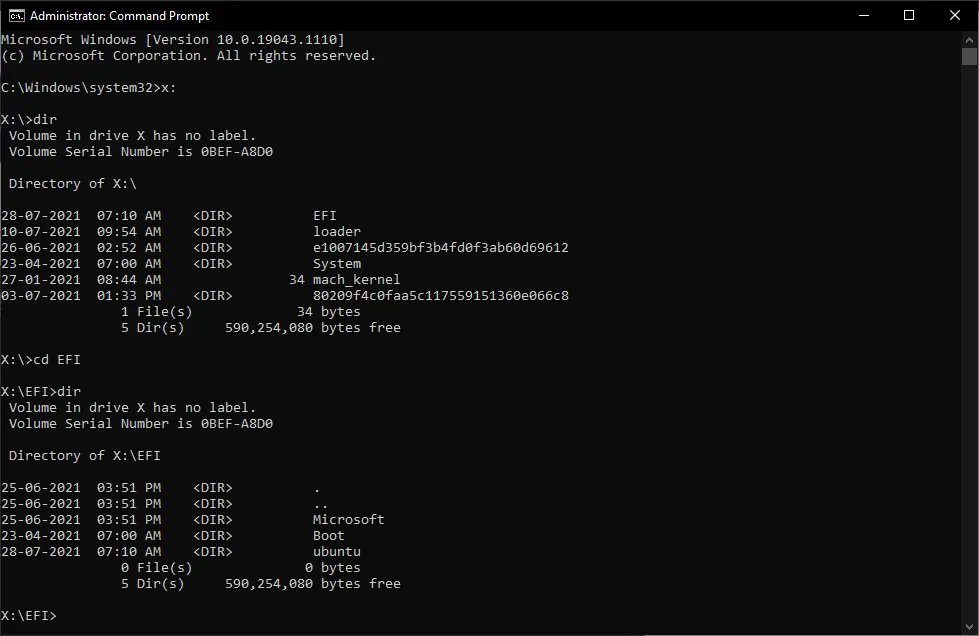
In my case it is ubuntu, so the path where the boot file (grubx64.efi) resides is in /EFI/ubuntu/grubx64.efi . If you are using some other distro it might be another folder.
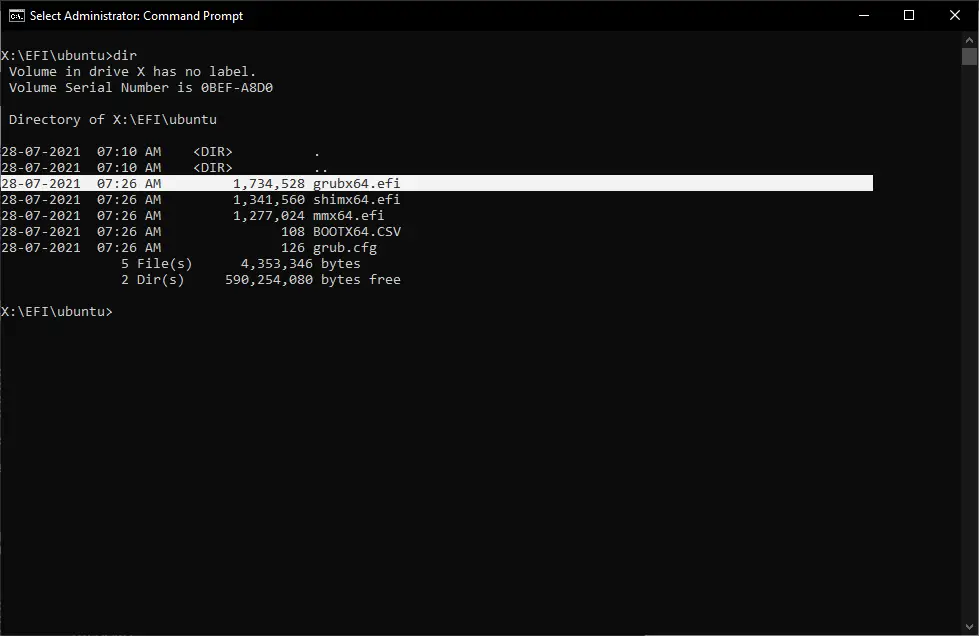
Step 2 : Make System Boot From Grub
As we have now the path of the installation file. Let's simply execute the below command for making system boot from grub.
Open the command prompt as an administrator and execute the below command.
bcdedit /set {bootmgr} path EFIubuntugrubx64.efi
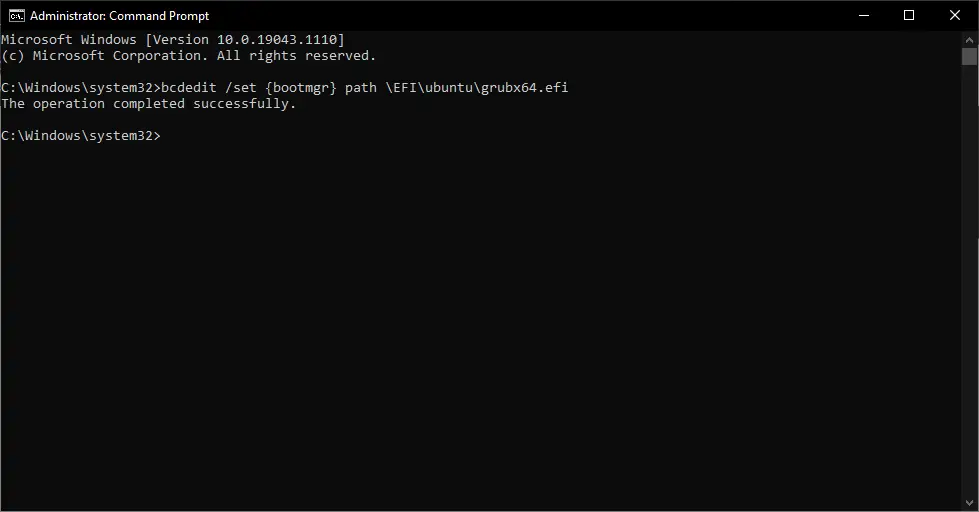
That's it - now you will be able to boot from grub :)
*In case of No Success?
In case of no success, You can execute the below command for rollback:
Open the command prompt as an administrator and execute the below command.
bcdedit /set {bootmgr} path EFIMicrosoftBootbootmgfw.efi
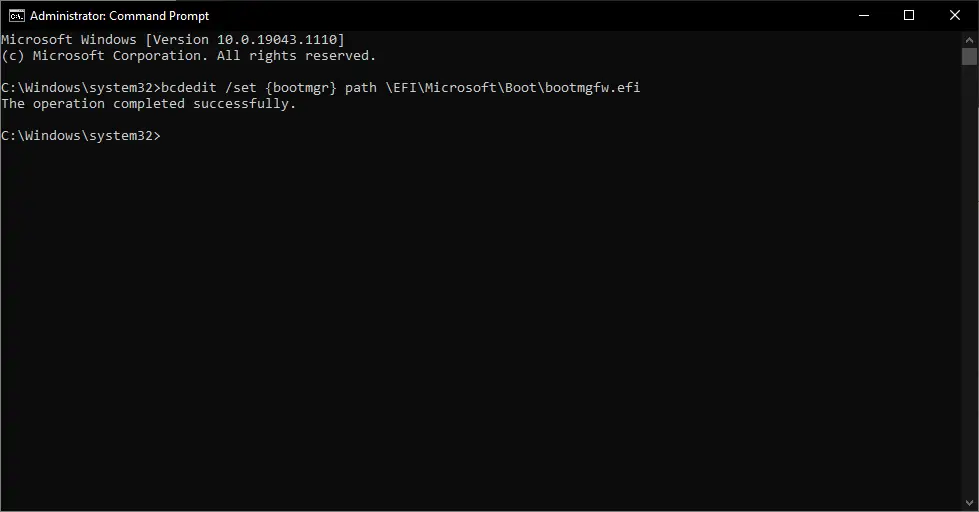
If you have any queries or suggestions, please feel free to write us in the comment section below.
Check out our Latest Best Linux Picks
Leave a Comment

Popular Posts